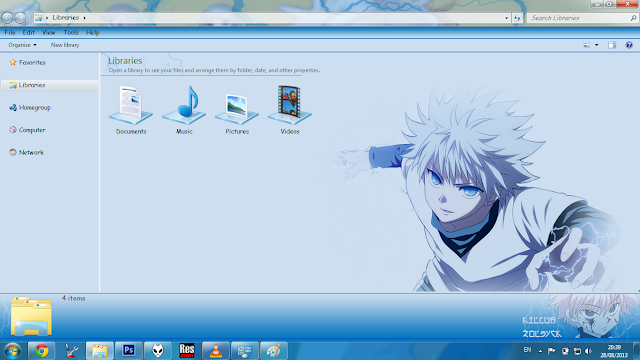[Theme Win 7] Itsuka Kotori - Date A Live By Bashkara
Kyaaa.. Kotori chan,
She is so kawaii.. Today I Share Theme Anime Windows 7 with character Itsuka Kotori
from Anime Date a Live .
I Hope You Like it Guys ^^
Password Theme : bazzh
*Note : If your windows change to classic after install this theme, please read the tutorial first.
[Theme Win 7] Killua Zoldyck V-2 By Bashkara
Halo guys,
You Like Hunter x Hunter ? , and today I share new theme again.
This is Theme Anime Windows 7 with character from Hunter x Hunter. He is Killua Zoldyck
So, enjoy The Theme Guys^^
Password Theme : bazzh
*Note : If your windows change to classic after install this theme, please read the tutorial first.
[Theme Win 7] Shingeki no Kyojin By Bashkara
[Theme Win 7] Tokisaki Kurumi - Date A Live By Bashkara
[Theme Win 7] Neptune & Nepgear - Hyperdimension Neptunia By Bashkara
Tutorial
(UPDATE) 07/12/2013
Please Follow the instructions step by step
Don't forget to download the file first, under this tutorial . .
If suddenly your windows change to classic.. just follow this instructions
Why my windows change to classic after install your theme ? the answer is because you do not yet patched your windows. How to fix ?
1st. Use Universal Theme Patcher
1. Open folder universal theme patcher_20090409
2. Choose the corresponding patcher based on you Windows:
For 32bit (x86) : UniversalThemePatcher-x86.exe
For 64bit (amd64) : UniversalThemePatcher-x64.exe
3. Require administrator rights. Right-click the exe file, select Run as Administrator.
4. 2008/Vista/Windows 7 need to patch 3 files: uxtheme.dll, themeui.dll, shsvcs.dll ( Click Patch One by One, wait until text " patch succes " and than do it again for next until 3 files that have been patched. )
5. After patch, Restart computer to take effect.
Finished, and your windows can use theme anything.
Now, why image in my folder background does not show up ? the answer is here ..
before use this tutorial, please you make system restore to prevent the unwanted.
1. install take ownership,
2. after finished , go to " C:\Windows\System32"
than search file "explorerframe.dll"...
and than right click at the file and choose TakeOwnership
After that , we will use windows theme installer v1.1
In this tutorial please be carefull, because if you wrong you can make your windows to be black screen.
don't panic it just black screen, if you has make system restore, it can back like before.
1. Open Folder Exploreframe
2. And than open windows theme installer v1.1, with right click, run as administrator.
3. Give checklist at " exploreframe.dll " and than click " browse "
4. and than search " exploreframe.dll " in folder exploreframe.
For 32bit (x86) : chose " exploreframe.dll " from folder exploreframe(86)
For 64bit (amd64) : chose " exploreframe.dll " from folder exploreframe(64)
5. and than click install theme, and restart your computer.
tadaa... u can take the effect.
Download File You need Here ..
Download UTP, Take Ownership, And Windows Theme Installer
Please Follow the instructions step by step
Don't forget to download the file first, under this tutorial . .
If suddenly your windows change to classic.. just follow this instructions
Why my windows change to classic after install your theme ? the answer is because you do not yet patched your windows. How to fix ?
1st. Use Universal Theme Patcher
1. Open folder universal theme patcher_20090409
2. Choose the corresponding patcher based on you Windows:
For 32bit (x86) : UniversalThemePatcher-x86.exe
For 64bit (amd64) : UniversalThemePatcher-x64.exe
3. Require administrator rights. Right-click the exe file, select Run as Administrator.
4. 2008/Vista/Windows 7 need to patch 3 files: uxtheme.dll, themeui.dll, shsvcs.dll ( Click Patch One by One, wait until text " patch succes " and than do it again for next until 3 files that have been patched. )
5. After patch, Restart computer to take effect.
Finished, and your windows can use theme anything.
Now, why image in my folder background does not show up ? the answer is here ..
before use this tutorial, please you make system restore to prevent the unwanted.
1. install take ownership,
2. after finished , go to " C:\Windows\System32"
than search file "explorerframe.dll"...
and than right click at the file and choose TakeOwnership
After that , we will use windows theme installer v1.1
In this tutorial please be carefull, because if you wrong you can make your windows to be black screen.
don't panic it just black screen, if you has make system restore, it can back like before.
1. Open Folder Exploreframe
2. And than open windows theme installer v1.1, with right click, run as administrator.
3. Give checklist at " exploreframe.dll " and than click " browse "
4. and than search " exploreframe.dll " in folder exploreframe.
For 32bit (x86) : chose " exploreframe.dll " from folder exploreframe(86)
For 64bit (amd64) : chose " exploreframe.dll " from folder exploreframe(64)
5. and than click install theme, and restart your computer.
tadaa... u can take the effect.
Download File You need Here ..
Download UTP, Take Ownership, And Windows Theme Installer